|
|
|||
| forums: groups: | |||
|
"Grabbing part of a YouTube vid"
I found a way to download a snippet of a YouTube vid using VLC player (Thx again, dogg -- you know who you are). It's very useful if the snippet you want is from a full length movie that is impractical to download in whole. Of course VLC is clunky and the results are not perfect, but it's free safe software and that's what I like (there is some virusy stuff out there that purports to do the same thing, so watch out). If you're not familiar with VLC (or even if you are) the following may be a byzantine puzzle to you. And it will help if you're used to using keyboard shortcuts like Ctrl-c (Copy), Ctrl-v (Paste) and Ctrl-a (Select All). But if you reeeeeeally want a particular snippet buried deep in a YouTube video....
First, locate the point in the YouTube vid you want to jump to and make note of the time. When VLC makes the jump there will be a lag time for the volume to catch up of about 30 seconds (this may vary with connection speed or video length), so subtract 30 seconds from that starting point. Type that adjusted starting point into Notepad in the form of xxH:xxm:xxs (hours, minutes, seconds e.g. 00H:26m:30s) -- you will want to quickly paste that later. Also make note of how long the scene lasts (might want to save that in the same Notepad). Now open VLC and follow these steps:
1. Go to MEDIA>>OPEN NETWORK STREAM... and paste the URL of the YouTube vid into the entry box. Click the down-arrow next to the "Play" button at the bottom and select "Stream".
2. On the Destination Setup screen click "Add", then "Browse..." to set where you want your video to be created. Enter a name for the video and click "Save"; IMPORTANT: Do NOT give the video name any extension (like .mp4 or anything). Then Click "Next" at the bottom.
3. On the Transcoding Options screen, select the desired output format (like .mp4) and click "Next" to reach the Option Setup screen.
4. Copy (Ctrl-C) the adjusted starting point time you saved in Notepad earlier.
NOTE: When you hit the "Stream" button, the VLC player will drop behind anything you have open. So you will want to note where it is in the tray at the bottom of your Desktop, or close any other window you have open.
5. Now hit the "Stream" button, and quickly bring the VLC player to the foreground by clicking it (or where it is in your Desktop tray).
6. As you see VLC streaming, hit Ctrl-T to bring up the "Go to time" window; hit Ctrl-A to select the whole time (reads 00H:00m:10s, if it took you 10 seconds to do that); hit Ctrl-V to paste the adjusted starting point time you copied earlier into that time box, and hit the "Go" button.
7. Let it stream for the length you want to capture, accounting also for the additional 30 seconds up front. Then hit the square button at the bottom (Stop); you may even have to close the VLC player to get it to stop streaming.
The video should be created as you specified above. You should close the VLC player before attempting to use it to play your video. Of course there will be 30 seconds (give or take) of silent video at the beginning that will need to be edited out.
The snippet I grabbed was a two minute scene from the 1979 movie "H.O.T.S." at the 27:00 mark (so I set the starting point at 00H:26m:30s) http://youtu.be/eRHezIbJV9s?t=27m0s.
First, locate the point in the YouTube vid you want to jump to and make note of the time. When VLC makes the jump there will be a lag time for the volume to catch up of about 30 seconds (this may vary with connection speed or video length), so subtract 30 seconds from that starting point. Type that adjusted starting point into Notepad in the form of xxH:xxm:xxs (hours, minutes, seconds e.g. 00H:26m:30s) -- you will want to quickly paste that later. Also make note of how long the scene lasts (might want to save that in the same Notepad). Now open VLC and follow these steps:
1. Go to MEDIA>>OPEN NETWORK STREAM... and paste the URL of the YouTube vid into the entry box. Click the down-arrow next to the "Play" button at the bottom and select "Stream".
2. On the Destination Setup screen click "Add", then "Browse..." to set where you want your video to be created. Enter a name for the video and click "Save"; IMPORTANT: Do NOT give the video name any extension (like .mp4 or anything). Then Click "Next" at the bottom.
3. On the Transcoding Options screen, select the desired output format (like .mp4) and click "Next" to reach the Option Setup screen.
4. Copy (Ctrl-C) the adjusted starting point time you saved in Notepad earlier.
NOTE: When you hit the "Stream" button, the VLC player will drop behind anything you have open. So you will want to note where it is in the tray at the bottom of your Desktop, or close any other window you have open.
5. Now hit the "Stream" button, and quickly bring the VLC player to the foreground by clicking it (or where it is in your Desktop tray).
6. As you see VLC streaming, hit Ctrl-T to bring up the "Go to time" window; hit Ctrl-A to select the whole time (reads 00H:00m:10s, if it took you 10 seconds to do that); hit Ctrl-V to paste the adjusted starting point time you copied earlier into that time box, and hit the "Go" button.
7. Let it stream for the length you want to capture, accounting also for the additional 30 seconds up front. Then hit the square button at the bottom (Stop); you may even have to close the VLC player to get it to stop streaming.
The video should be created as you specified above. You should close the VLC player before attempting to use it to play your video. Of course there will be 30 seconds (give or take) of silent video at the beginning that will need to be edited out.
The snippet I grabbed was a two minute scene from the 1979 movie "H.O.T.S." at the 27:00 mark (so I set the starting point at 00H:26m:30s) http://youtu.be/eRHezIbJV9s?t=27m0s.
It's a shame some scenes aren't available at all, like the full molasses scene from "Hawmps!", but I'll keep looking around. May have to start posting these sometime :ohbruther: Just this morning was able to grab...
The butt pie scene from "Kentucky Fried Movie" (1977)
http://youtu.be/jymJzGyTy-g?t=10m34s, the jello sex scene from "Hot Resort" (1985) http://youtu.be/-xbYdUmIGdE?t=1h24m59s, and the mud fight scene from "The Beach Girls" (1982) http://youtu.be/ra8x0clJMX0?t=1h12m. Also got the food fight scene from "Summer Camp" (1979) http://youtu.be/z8hfZK_cx2E?t=51m42s, and a quick paint scene from the same movie http://youtu.be/z8hfZK_cx2E?t=39m30s (GIF below).
The butt pie scene from "Kentucky Fried Movie" (1977)
http://youtu.be/jymJzGyTy-g?t=10m34s, the jello sex scene from "Hot Resort" (1985) http://youtu.be/-xbYdUmIGdE?t=1h24m59s, and the mud fight scene from "The Beach Girls" (1982) http://youtu.be/ra8x0clJMX0?t=1h12m. Also got the food fight scene from "Summer Camp" (1979) http://youtu.be/z8hfZK_cx2E?t=51m42s, and a quick paint scene from the same movie http://youtu.be/z8hfZK_cx2E?t=39m30s (GIF below).
Having done this for a couple weeks now, it really has become second nature. It is a LOT easier to execute those 7 steps than it is to write them out or read them -- takes like a minute to set up and start a download. Of course those steps have to be written out in detail to get the procedure across accurately, but don't let that intimidate you. Just thought I'd wrap this up with a couple of things I've learned along the way.
First off, when the Stream button gets hit in Step 5, it is not uncommon for VLC to crash taking you back to Step 1. But there has not been one time I have been unable to download a scene after repeating the steps again. If that crash happens, the next time you open VLC it will say "Ooops: VLC Media Player just crashed. Would you like to send a bug report to the developers team?"; just click "No" and close VLC to clear its cobwebs before starting again. You'll know the download is good to go when after hitting the Stream button the clock at the lower left starts advancing past 00:00.
Second, when you reach the Transcoding Options screen on Step 3, there is a checkbox labeled "Activate Transcoding" that is checked by default. Almost always that box needs to be checked for the download to work. But from what I can tell, for videos that are available in 720p you can uncheck that box and in the end the process occurs very fast -- like about 12 seconds for 1 minute of movie. It probably "downloads" that fast all the time anyway, but it's that "transcoding" that really slows thing down. The resulting download was somewhat pixelated on my computer, but the vid came out clear after running it through WinFF and then TMPGEnc's Project Wizard (all free software of course). This worked well for me on the scene from "Home Alone 4" (at the 1:08:55 mark, can't link to it here obviously), but still rather pixelated on a 720p version of "Django" (1966).
Some notable movie scenes I've downloaded are a topless messy humiliation scene from the adult "Cinderella" (1977) http://youtu.be/GaVftZqrhiM?t=29m46s, topless mud wrestling from "Deathstalker" (1983) http://youtu.be/w7SUs_sxsAc?t=30m30s, ditto from "Jabberwalk: This Is America" (1977) http://youtu.be/VKtZYut7TRk?t=52m10s, and a more wet than messy scene that I really like from "Back Roads" (1981) where Sally Field gets dropped in a mud puddle http://youtu.be/J2It12X3E_Q?t=50m20s.
And although this is great for plucking scenes from movies, it's also useful for short scenes from not so long clips. For example these brief moments of pie fight fun from "Flesh Gordon Meets the Cosmic Cheerleaders" (1990) http://youtu.be/gtsTLepUWT8?t=13m40s, Susan Oliver getting somewhat tarred and feathered on "Rawhide" (1963) http://youtu.be/qCxP-RlJpps?t=10m48s (Susan Oliver is the iconic green "Orion Slave Girl" from Star Trek), and this brief "falling into paste" scene from Laurel and Hardy's "The Finishing Touch" (1928) http://youtu.be/Xlmghh41yWA?t=21m42s. And since that last one's a silent, seems ideal for a GIF Go crazy, wammers!
Go crazy, wammers!
First off, when the Stream button gets hit in Step 5, it is not uncommon for VLC to crash taking you back to Step 1. But there has not been one time I have been unable to download a scene after repeating the steps again. If that crash happens, the next time you open VLC it will say "Ooops: VLC Media Player just crashed. Would you like to send a bug report to the developers team?"; just click "No" and close VLC to clear its cobwebs before starting again. You'll know the download is good to go when after hitting the Stream button the clock at the lower left starts advancing past 00:00.
Second, when you reach the Transcoding Options screen on Step 3, there is a checkbox labeled "Activate Transcoding" that is checked by default. Almost always that box needs to be checked for the download to work. But from what I can tell, for videos that are available in 720p you can uncheck that box and in the end the process occurs very fast -- like about 12 seconds for 1 minute of movie. It probably "downloads" that fast all the time anyway, but it's that "transcoding" that really slows thing down. The resulting download was somewhat pixelated on my computer, but the vid came out clear after running it through WinFF and then TMPGEnc's Project Wizard (all free software of course). This worked well for me on the scene from "Home Alone 4" (at the 1:08:55 mark, can't link to it here obviously), but still rather pixelated on a 720p version of "Django" (1966).
Some notable movie scenes I've downloaded are a topless messy humiliation scene from the adult "Cinderella" (1977) http://youtu.be/GaVftZqrhiM?t=29m46s, topless mud wrestling from "Deathstalker" (1983) http://youtu.be/w7SUs_sxsAc?t=30m30s, ditto from "Jabberwalk: This Is America" (1977) http://youtu.be/VKtZYut7TRk?t=52m10s, and a more wet than messy scene that I really like from "Back Roads" (1981) where Sally Field gets dropped in a mud puddle http://youtu.be/J2It12X3E_Q?t=50m20s.
And although this is great for plucking scenes from movies, it's also useful for short scenes from not so long clips. For example these brief moments of pie fight fun from "Flesh Gordon Meets the Cosmic Cheerleaders" (1990) http://youtu.be/gtsTLepUWT8?t=13m40s, Susan Oliver getting somewhat tarred and feathered on "Rawhide" (1963) http://youtu.be/qCxP-RlJpps?t=10m48s (Susan Oliver is the iconic green "Orion Slave Girl" from Star Trek), and this brief "falling into paste" scene from Laurel and Hardy's "The Finishing Touch" (1928) http://youtu.be/Xlmghh41yWA?t=21m42s. And since that last one's a silent, seems ideal for a GIF
 Go crazy, wammers!
Go crazy, wammers!OK, I'm a little new to all this and just now found an easier method for grabbing most YouTube snippets applying the Network Stream idea to this tutorial on cutting video clips in VLC http://youtu.be/LGHYJTRFx4k. This new method does not appear to work on YouTube vids with parental controls where you have to sign in to view them. So knowing the method outlined in the original post is still worthwhile for those. But the following results in a much faster download and is much easier on the CPU. Apologies for not figuring this out before! After viewing that tutorial vid by MR Apcomian, the method below is pretty easy to figure out without spelling it out. But just in case that video ever gets deleted here is that method in text.
As an example I'll be using the classic pie fight scene for "Keystone Hotel" (1935, Ralph Staub version)
https://www.youtube.com/watch?v=UfYaU6X_8Sk
1. Open VLC, go to MEDIA at the top, select "Open Network Stream..." and paste the URL of the YouTube vid into the entry box. Then simply click "Play" at the bottom. If the video loads and starts advancing past 00:00, hit the Pause button || on the lower left corner of the player.
2. If you have not already done so before, go to VIEW at the top and select "Advanced Controls". You'll see a red-circle Record button appear just above the Play/Pause button on the lower left corner of the player.
3. Go to PLAYBACK at the top and select "Jump to Specific Time" (or hit Ctrl-T) to open the "Go to Time" window. There you can type in where you want the recording to start; in this example the main scene starts at 10:19, so that window will read 00H:10m:19s. In my experience, there is a bit of a lag time for the recording to catch up to the video, so back up the paused player about 10 seconds by clicking in the slide bar at the bottom.
4. On the lower left corner of the player, hit the Play button > then the red-circle Record button. Let the recording go for the length of the scene (up to the 11:25 mark in this example) then hit the red-circle Record button again to stop the recording. Hit the square Stop button to stop the playback and then close VLC.
If the scene got recorded, it will be in the default folder for videos under a title like "vlc-record-2015-01-08-08h51m12s-Keystone Hotel (1935, Ralph Staub)-.mkv" (the extension at the end will vary). That default folder for recording in VLC is set to "My Documents", but on my computer it is the "My Videos" folder in "My Documents". When finished, I always move the file to a different folder (close the player first), and rename it by right-clicking it and selecting "Rename" -- make sure not to change the extension when doing that (in this example .mkv). Then I convert it to my preferred file type with WinFF (like .mkv to .wmv).
Easy as pie!
As an example I'll be using the classic pie fight scene for "Keystone Hotel" (1935, Ralph Staub version)
https://www.youtube.com/watch?v=UfYaU6X_8Sk
1. Open VLC, go to MEDIA at the top, select "Open Network Stream..." and paste the URL of the YouTube vid into the entry box. Then simply click "Play" at the bottom. If the video loads and starts advancing past 00:00, hit the Pause button || on the lower left corner of the player.
2. If you have not already done so before, go to VIEW at the top and select "Advanced Controls". You'll see a red-circle Record button appear just above the Play/Pause button on the lower left corner of the player.
3. Go to PLAYBACK at the top and select "Jump to Specific Time" (or hit Ctrl-T) to open the "Go to Time" window. There you can type in where you want the recording to start; in this example the main scene starts at 10:19, so that window will read 00H:10m:19s. In my experience, there is a bit of a lag time for the recording to catch up to the video, so back up the paused player about 10 seconds by clicking in the slide bar at the bottom.
4. On the lower left corner of the player, hit the Play button > then the red-circle Record button. Let the recording go for the length of the scene (up to the 11:25 mark in this example) then hit the red-circle Record button again to stop the recording. Hit the square Stop button to stop the playback and then close VLC.
If the scene got recorded, it will be in the default folder for videos under a title like "vlc-record-2015-01-08-08h51m12s-Keystone Hotel (1935, Ralph Staub)-.mkv" (the extension at the end will vary). That default folder for recording in VLC is set to "My Documents", but on my computer it is the "My Videos" folder in "My Documents". When finished, I always move the file to a different folder (close the player first), and rename it by right-clicking it and selecting "Rename" -- make sure not to change the extension when doing that (in this example .mkv). Then I convert it to my preferred file type with WinFF (like .mkv to .wmv).
Easy as pie!
I used to do it various ways in the past, including VLC and SUPER. Now I just tend to use http://www.clipconverter.cc/ -- you do it directly on their website. Paste the youtube URL and click "Continue". Then select MP4 under conversion format, and unselect "Start of video" and "End of video" to enter a start and end time. Then click "Start".
I looked into clipconverter but was a little scared off by things like this: http://youtu.be/B0yDLYMuOWs. In the comments for that vid some say it's perfectly safe, but I'm squeamish -- maybe too squeamish, I don't know. But things like "Videograbber" really are bad news, so watch out! Have to really Google these before diving in.
I will admit that the method I use is sometimes impractical for grabbing long scenes. But so far I'm willing to live with that
I will admit that the method I use is sometimes impractical for grabbing long scenes. But so far I'm willing to live with that

Sponsors
Sponsors
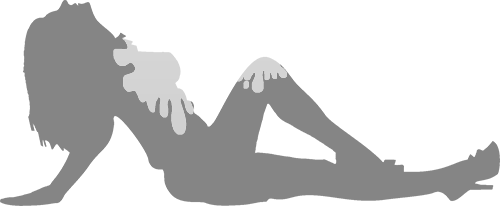
Design & Code ©1998-2025 Loverbuns, LLC 18 U.S.C. 2257 Record-Keeping Requirements Compliance Statement
Epoch Billing Support Log In





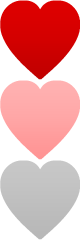 Love you, too
Love you, too